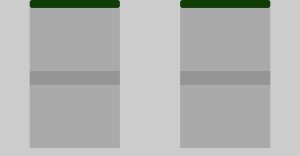The Controller: Difference between revisions
(Adds page for the controller page) |
(Adds controller page image.) |
||
| Line 1: | Line 1: | ||
[[File:Default Controller 2023-02-25.png|thumb|The controller page displaying the default nodegraph, as of 2023-02-25.]] | |||
The Controller Page, accessible from the [[The RoboPad Main Page|RoboPad Main Page]] is the page that actually allows you to control your RoboPad remotely. It renders every [[Nodegraph Editor#UI Element Nodes|UI Element Node]] from the [[Nodegraph Editor|Nodegraph]] to the screen, allowing you to interact with them. Evidently, this page can change entirely depending on the contents of the nodegraph. | The Controller Page, accessible from the [[The RoboPad Main Page|RoboPad Main Page]] is the page that actually allows you to control your RoboPad remotely. It renders every [[Nodegraph Editor#UI Element Nodes|UI Element Node]] from the [[Nodegraph Editor|Nodegraph]] to the screen, allowing you to interact with them. Evidently, this page can change entirely depending on the contents of the nodegraph. | ||
The only time that a RoboPad is not in it's [[emergency stop state]] is when there is at least one user connected to the RoboPad and viewing this page. Similarly, as noted in the emergency stop page, when entering this page most [[IO Config Editor#IO Units|IO Units]] will be in their emergency stop state, meaning that the signals sent to each IO Unit must pass through that IO Unit's '''safe value''' before the unit will respond. This can either be done by manually moving a UI element into a safe position (like having to place a control [[Slider Node|slider]] into the "down" position to safely control a servo), or by having the UI element already start in a safe position - as is the case with slider nodes on the default nodegraph. | The only time that a RoboPad is not in it's [[emergency stop state]] is when there is at least one user connected to the RoboPad and viewing this page. Similarly, as noted in the emergency stop page, when entering this page most [[IO Config Editor#IO Units|IO Units]] will be in their emergency stop state, meaning that the signals sent to each IO Unit must pass through that IO Unit's '''safe value''' before the unit will respond. This can either be done by manually moving a UI element into a safe position (like having to place a control [[Slider Node|slider]] into the "down" position to safely control a servo), or by having the UI element already start in a safe position - as is the case with slider nodes on the default nodegraph. | ||
Latest revision as of 00:17, 26 February 2023
The Controller Page, accessible from the RoboPad Main Page is the page that actually allows you to control your RoboPad remotely. It renders every UI Element Node from the Nodegraph to the screen, allowing you to interact with them. Evidently, this page can change entirely depending on the contents of the nodegraph.
The only time that a RoboPad is not in it's emergency stop state is when there is at least one user connected to the RoboPad and viewing this page. Similarly, as noted in the emergency stop page, when entering this page most IO Units will be in their emergency stop state, meaning that the signals sent to each IO Unit must pass through that IO Unit's safe value before the unit will respond. This can either be done by manually moving a UI element into a safe position (like having to place a control slider into the "down" position to safely control a servo), or by having the UI element already start in a safe position - as is the case with slider nodes on the default nodegraph.