The Management Page
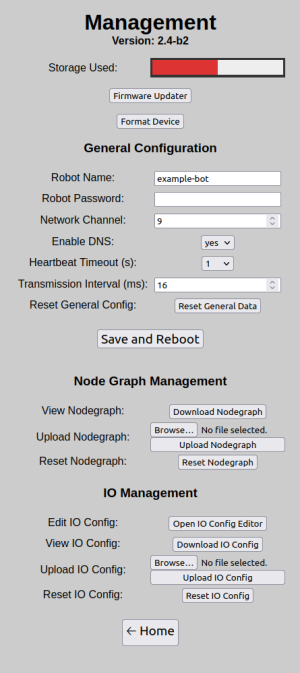
The management page is the page where you can configure almost all aspects of the RoboPad that aren't editable in the Nodegraph Editor and IO Configuration Editor.
The page is split into 4 areas that handle storage information, general configuration, nodegraph management and input/output management.
Storage Information
At the very top of the page information and options for the entire system are displayed. Here you can see a visual indicator of the amount of storage used, as a red bar that fills a light-coloured region. In the screenshot shown to the right, 50% of the storage is used.
Below this are two buttons used to control the firmware and storage stored on the device. The Firmware Updater can be accessed by clicking on it's button, allowing you to update the firmware to the latest version (or a beta version), and all user-configured data on the device can be removed (and automatically reset to it's default values) via the Format Device button.
General Configuration
The settings under the general configuration heading reflect things that can change about the RoboPad in general - these things tend to skew towards wifi configuration settings. Since these settings are core to the RoboPad, when they are changed a reboot is required. Hence, to save any of these settings you must click the "Save and Reboot" button, which will update the settings and reboot the device. Leaving this page without clicking this button will not save the settings.
- Robot Name
- Robot Password
- Network Channel
- Enable DNS
- Heartbeat Timeout
- Transmission Interval
- Reset General Config
Node Graph Management
These settings give direct control over the nodegraph settings file.
- View Nodegraph
- Upload Nodegraph
- Reset Nodegraph
IO Management
These settings give direct control over the input/output configuration file, and provide a link to the IO Configuration Editor.
- Edit IO Config
- View IO Config
- Upload IO Config
- Reset IO Config